
Introduction and some retouch work
This review of the Wacom Intuous 4 is based on my impressions so I will start to give you some background information of me as a rookie Wacom user.
First of all I have never used a pen tablet before so this is my first experience and I will try to add to this review as I learn to use the tablet.
I think this is a good thing for all of you that have been thinking of getting
your own tablet, but hesitate because you are unsure if the learning curve will be to step and it will take long time to learn, I will now make all the mistakes for you and I'm a slow learner so if I can you can :0)I do like to edit photos and are familiar with several photo editing applications like PS and Gimp, I also occasionally use simple CAD app's like Google SketchUp so I will refer to those programs during my review.
The Wacom Intuous 4 came bundled with some software for sketching so I might try that to if I get time for it.
Unwrapping the Intuos 4 medium box will get you the following.
- The Wacom tablet itself
- A nice pen to use with it (Art pen)
- An equally nice pen stand containing 10 extra pen
tips in 4 different flavors- A wireless mouse to use with the tablet (May not be included in some country's)
- A long USB wire
- CD with manual and Wacom software
- A download voucher for bundled software
- Optional pens and even an airbrush is available but not included.

First impressions.
My first impressing is ´Wooooow this is something different to a mouse.
Not only a positive feeling but also a feeling of how to be a rookie again.While writing this review I'm sitting at a hotel with my tiny 12" screen and using my medium sized tablet in conjunction with a 1280x800 resolution.
This seams to me like a bit overkill unless you need extreme precision during your work.With this resolution and size of screen it feels like i have to move my arm way to much to cover the screen but there is a solution :0)
|
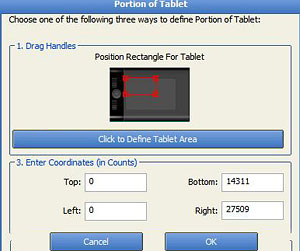 |
So now I feel much more confident and can start to work :0)
First I will try to make some masking, a task that can be quite cumbersome to do, with a mouse it requires time and patience to do high quality masking.
|
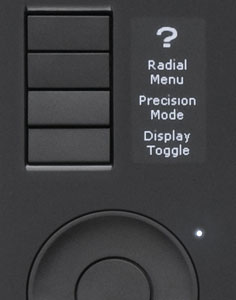 |
|
 |
|
 |
 |
Retouching is pure fun and can be done in a more precision kind of way.
At the moment I'm not able to do this kind of simple retouching any faster
than I would have done with a mouse in my hand, but soon I will get hang of it and then maybe I also will increase my productivity.
Soo does it work with Gimp?
Some like to ask what in earth is Gimp? Well it is in short, the only open source image editing software worth to mention and it is quite nice and more than sufficient and contains more advanced features then most people would need.
Still, in some aspects it feels like Photoshop ano CS or even version 6 but that not too bad for a free software is it :0)
I use Gimp Version 2.6.7 for windows but Gimp actually runs even better on the free alternative Linux!
Using Gimp and my Wacom Intuos 4 I manage to remove the church tower on the lorry add and change the advertising text to a nicer one :0)
Text writing with a pencil isn't easy (Not harder than with a regular pen thought and I dont blame Wacom for the result) :0)
|
